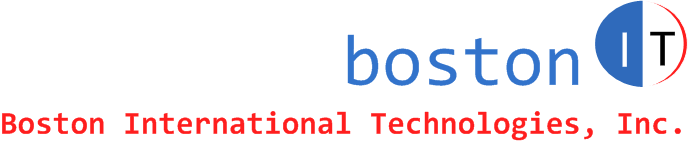Last updated: March 10, 2013
By: Mike Khzouz (Mike@bostonIT.com)
How to Enable ZIP Extension for PHP on Linux - Ubuntu - ZIP.SO - PHP.INI - Efront - XAMPP/LAMPP
Download XAMMP from:
http://www.apachefriends.org/en/xampp-linux.html
That contains Apache 2.4.3, MySQL 5.5.27, and PHP 5.4.7.
Follow instructions on the site (All it takes is just download and unzip into /opt/lampp. It's pre-compiled).
For Apache, you might want to update the root directory of the http server to "/opt/lampp" (edit /opt/lampp/etc/httpd.conf and make sure the following path in the file is correct ServerRoot "/opt/lampp").
Enable zip extension for php with apache by:
1- Un-commenting zip.so in /opt/lampp/etc/php.ini. (The latest version of XAMPP, as of this article, is compiled with zip support for PHP but you need to follow the few steps mentioned here to enable it and make it work).
2- Un-commenting and updating the path of the extension_dir in php.ini (extension_dir = "/opt/lampp/lib/php/extensions/no-debug-non-zts-20100525")
3- Downloading zip.so into the Extension Dir.
You can download the modified php.ini, httpd.conf and the zip.so described above here:
Download php.ini
Download zip.so
Download http.conf file
Clear browser cache.
Stop and start XAMPP
/opt/lampp/lampp stop
/opt/lampp/lampp start
Now you can download efront and unzip into /opt/lampp/efront..
If you find this section helpful, please send us a note to Mike@bostonIT.com so I can keep on adding quality hands-on articles.
My "MySQL" Notes:
Edit my.cnf. Change localhost to server ip instead of 127.0.0.1
Grant permissions to computers that need access to MySql. For example, to access mysql from two computers with IP addresses 192.168.1.5 and 192.168.1.7 and with user = root and password = password1, do the following:
$ mysql -u root -p
Enter password:
mysql> use mysql
mysql> GRANT ALL ON *.* to root@'192.168.1.5' IDENTIFIED BY 'password1 ';
mysql> GRANT ALL ON *.* to root@'192.168.1.7' IDENTIFIED BY 'password1';
mysql> FLUSH PRIVILEGES;
Then stop and start XAMPP.
If you find this article helpful, please click to like our facebook page below so we can keep on adding quality hands-on articles.