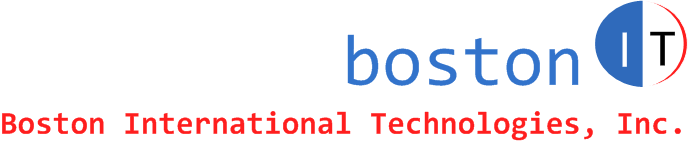Date: Nov 29, 2014
By Waleed Dallal
When installing latest CUME PTFs on System i, PTF installation might fail due to not enough storage for LIC. While there might be PTFs to resolve that, SLIP install LIC is a guaranteed solution to increase space for LIC updates.
Resolution:
I ran into issues trying to install latest cume on V7.1 in preparation to upgrade to V7.2. PTF installation failed because didn't have enough space to install LIC.
The system was at cume level 11116 (116th day of 2011) and is jumping to level 14143 (143rd day of 2014). I did a slip install to the Licensed Internal Code from the current resave level M (RSM). This brought LIC to the current cume package level and eliminated these storage issues.
Downloaded RSM from IBM testcase site. Unzipped the file and burned a disc 'from an image' (I would recommend not using re-writable media for this (Use DVD-R media)).
Follow the instructions in techdoc N1018561 which is available here:
http://www-01.ibm.com/support/docview.wss?uid=nas8N1018561
I installed LIC from the disc I burned. I didn't need to use an alternate installation device and when the system came up after the slip install I wanted to be on the B-side to continue with the PTF install. With these things in mind, I made the following modifications when I followed techdoc N1018561:
- Skipped from step 6 to step 12
- In step 12, make sure you choose first option 1 (Install License Internal Code). Make sure you don't choose any other option from this screen to avoid catastrophicly initializing the disk and losing ALL data.
When you reach step 16, power down the system. Put it in B-Normal mode and power it up. Since you might not have have a Hardware Management Console (HMC) managing the system [and you might just be using the Operations Consol software that comes with Client Access or IBM system i software] you can just press-and-hold the power button on server i and let the counter on the LED panel on the front of the server count down from 4 to 0. The system will then power down. Once it is down put it into B-Normal mode and push the power button to bring up the system.
If you find this article helpful, please click to like our facebook page below so we can keep on adding quality hands-on articles.