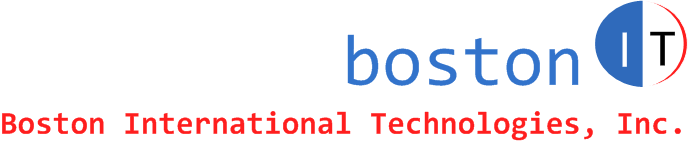Date: May 8, 2014
By: Mike Khzouz (Mike@bostonIT.com)
When Outlook performs an AutoDiscover, you get the following warning: "The name on the security certificate is invalid or does not match the name of the site. Do you want to proceed?"
Resolution:
If your SSL Certificate doesn't include your autodiscover record in it, you can do the following to supress the warning:
1. Start Registry Editor.
2. Locate following
HKEY_CURRENT_USER\Software\Microsoft\Office\xx.0\Outlook\AutoDiscover\RedirectServers
Where xx is 12.0 for Outlook 2007,
14.0 for Outlook 2010, and
15.0 for Outlook 2013.
3. Click the Edit, New, and then click String Value.
4.Type the name of the HTTPS server to which AutoDiscover can be connect without warning for the user. For example, to allow a connection to https://myDomain.com, the first String Value (REG_SZ) name would be as follows:
Mydomain.com
5. You do not have to add text to the Value data box. The Data column should remain empty for the string values
6. To add more HTTPS servers to which AutoDiscover can connect without displaying a warning, repeat steps 4 and 5 for each server.
Also save the following to txt.reg file and double click on it to import:
Windows Registry Editor Version 5.00
[HKEY_CURRENT_USER\Software\Microsoft\Office\12.0\Outlook\AutoDiscover]
"ExcludeScpLookup"=dword:00000001
"ExcludeHttpsAutoDiscoverDomain"=dword:00000001
"ExcludeSrvRecord"=dword:00000001
This is for Outlook 2007, change 12.0 in the path to the correcponding Outlook version.
If you find this article helpful, please click to like our facebook page below so we can keep on adding quality hands-on articles.