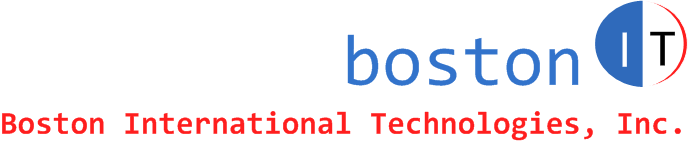Date: October 14, 2012
Microsoft Hosted Exchange - How to grant a user full permissions on a room mailbox in Office 365:
Email address of user to be granted access: User123@domain.com
Room mailbox email address: Room123@domain.com
You need to do that through Powershell. Powershell is part of Windows 7. From your Windows 7 machine, run Powershell as admin (right click on Powershell and choose Run as Admin).
In powershell command, type the following commands:
Set-ExecutionPolicy unrestricted
Choose Y to confirm
$cred=Get-Credential
(You will be prompted for Office 365 admin user, and If you are an administrator in Office 365 then type your email adddress as user and your email password).
Import-PSSession $session
Add-MailboxPermission -Identity room123@domain.com -User user123@domain.com -AccessRights FullAccess -InheritanceType All -AutoMapping:$false
My Notes on changing permissions on public calendars:
add-MailboxFolderPermission -Identity CalendarName@domain.com:\Calendar -User User@domain.com -AccessRights PublishingAuthor
Get-MailboxFolderPermission -Identity calendor@domain.com:\calendar
Remove-MailboxFolderPermission -Identity user@mycompany:\calendar -user myuser@mycompany.com
My Notes on setting password to never expire for a user:
Find users PasswordNeverExpires status:
Get-MSOLUser -MaxResults 2000 | Select PasswordNeverExpires | export-csv c:\result.txt
Start Microsoft Online Services Module for Power Shell (download from web if not arelady installed). "Run As" Admin. Type the following:
Connect-MsolService
Check the password policy for that user:
Get-MSOLUser -UserPrincipalName user@domain.com | Select PasswordNeverExpires
Substitute user@domain.com by the username that you want to change password policy for.
Change it to never expires:
Set-MsolUser -UserPrincipalName user@domain.com -PasswordNeverExpires $true
Substitute user@domain.com by the username that you want to change password policy for.
If you find this article helpful, please click to like our facebook page below so we can keep on adding quality hands-on articles.